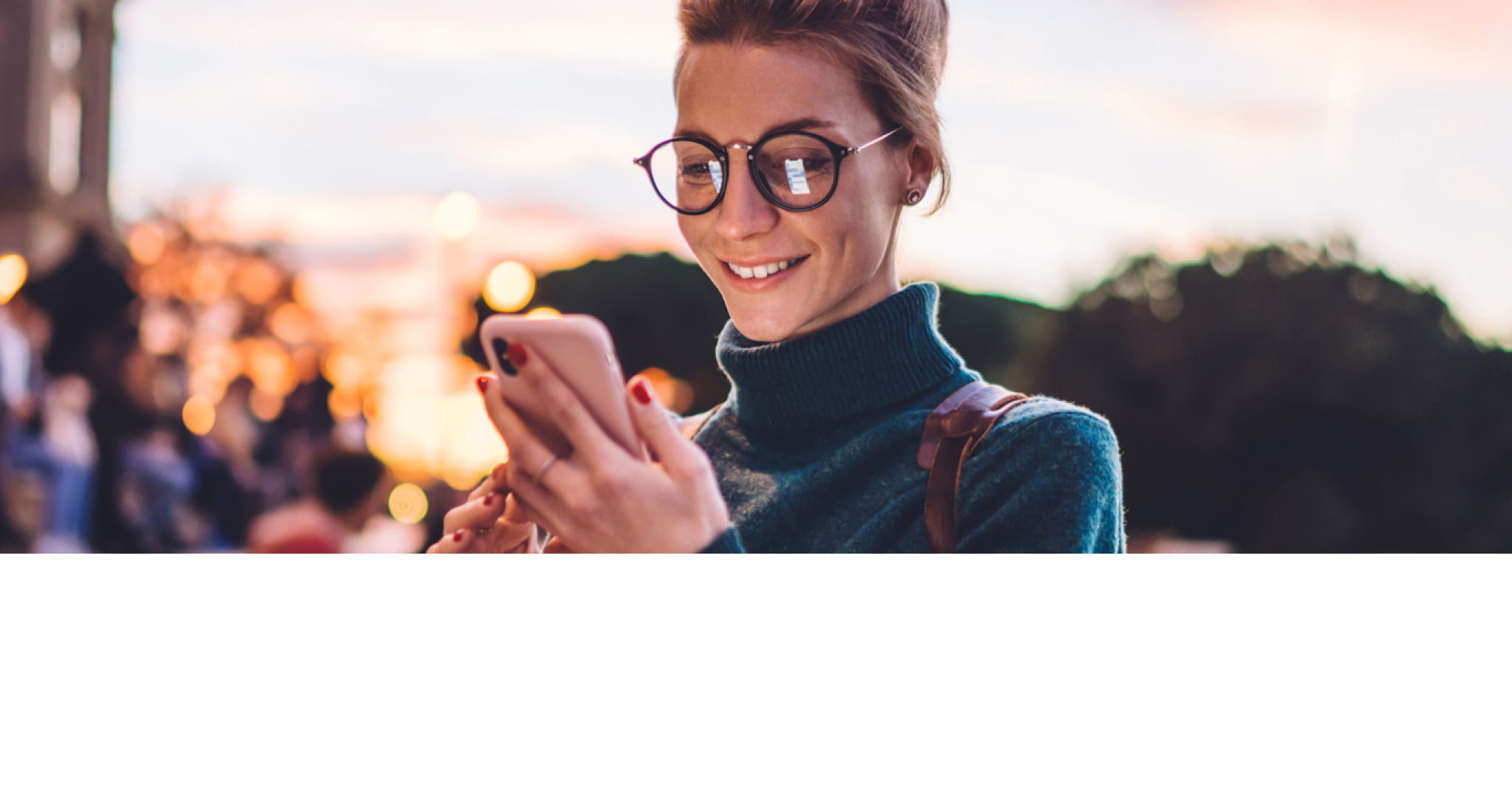
How to get started with Online Banking
Our Digital Banking tools fit seamlessly into your routine, so you can do what you need to, when it suits you. Whether it’s sending or transferring money, paying bills or depositing cheques, spend less time banking and more time getting on with your day.
This is how your day could look with Digital Banking

Noon: No cash, no worries
12:15 P.M. – Buy lunch for yourself and a colleague without even needing your wallet using Apple Pay or Google Pay.
12:54 P.M. – Forgot to ask your colleague to pay you back for lunch? Send them an Interac e-Transfer® footnote double dagger money request and get paid straight into your account. Learn how
Night: Focus on what's important to you

Discover a secure way to bank online
Complete everyday banking tasks faster and easier with BMO Digital Banking. Discover what digital banking can do for you.
Register now for Digital Banking
Set up Digital Banking on your desktop or mobile device – or both! – and start banking any time, anywhere.
Register now on your desktop
Signing up is a breeze – all you need is your BMO debit card.

FAQs
Securely sign in with your debit or credit card. In future when you go to bmo.com, the Sign-in button is in the top right corner. Select Online Banking from the drop down menu.
- If you use a BMO Debit Card to sign in to online banking, have an email address on file with us and have created challenge questions, you can reset your password by following these steps:
- Click "Forgot your password?" in the password field.
- Answer one of your challenge (security) questions.
- You have three tries to answer the first question correctly. If you can't answer the first question, you have three attempts to answer the second question correctly.
- If you can’t answer your security questions, we’re happy to help. Please give us a call at 1-888-226-7831.
- Once you’ve answered your security question, we’ll email you a temporary password. You’ll be asked to enter your email address, which needs to match the email address on file, so we can make sure it’s really you. You’ll then have four hours to access BMO Online Banking with this temporary password. If your temporary password expires before you use it, don’t worry – just repeat the process above.
- After signing in with your temporary password, you'll be prompted to create a new password.
If you have trouble with the online reset, we'd be happy to help – please call us at 1-888-226-7831.
Start the Forgot my password process again to get another temporary password emailed to you. Tip: you may find it easier to copy and paste the temporary password instead of retyping it.
- To change your password, sign in to BMO Online Banking and follow these steps:
- Select My Profile & eDocuments.
- Click Change My Password.
- To review and change your challenge/security questions, sign in to BMO Online Banking and follow these steps:
- Select My Profile & eDocuments.
- Click Change My Password.
To start, simply download the BMO Mobile Banking App on your mobile device and register with your debit card or credit card number.
The BMO Mobile Banking App is available for download on the Apple footnote star App Store footnote star and Google Play™ footnote double dagger store and can be found by searching for "BMO". For other touch devices that don't have an app available, you can still access BMO Mobile Banking through your smartphone browser by entering m.bmo.com.
If you’ve already registered for Digital Banking on your desktop, once you've installed the app, simply sign in with your BMO Debit Card, BMO Debit Card for Business or BMO Mastercard card, along with your current BMO Digital Banking password.
If you're a Personal Banking or Small Business Banking customer with a BMO Debit Card, you can securely sign up for BMO Mobile Banking directly from the app. Personal Banking customers can also access BMO Mobile Banking using their BMO Mastercard.
From your account summary on the "Home" screen, click on the account you would like to view previous transactions for. If you'd like to see older transactions, tap on "Filter" to view your transactions by month or a specific timeframe.
- Here's how you can get started with ATM banking in three easy steps:
- Customize your shortcuts. Once you enter your Personal Identification Number, your shortcut buttons below the Personal Identification Number field will be unlocked. Set up your shortcut preferences for routine transactions to save time. You can also go to the main menu by selecting 'Other Banking'.
- Set your language. You can choose English, French or Chinese as your primary language.
- Choose your fast cash option. Select the account you always want your Fast Cash withdrawal to come from. Then choose the amount you want every Fast Cash withdrawal to be. And finally you can choose whether you want to print a receipt or not.
Talk to a representative either at the branch or office that was the source of your complaint or with a representative at the branch you’re most familiar with. To find out more about the contacts you can speak with, the overall complaints process and our promise to address your complaint, please visit Resolving Customer Complaints | BMO Bank of Montreal.
- Footnote double dagger details Interac e-Transfer® is a registered trademark of Interac Inc. Used under license.

