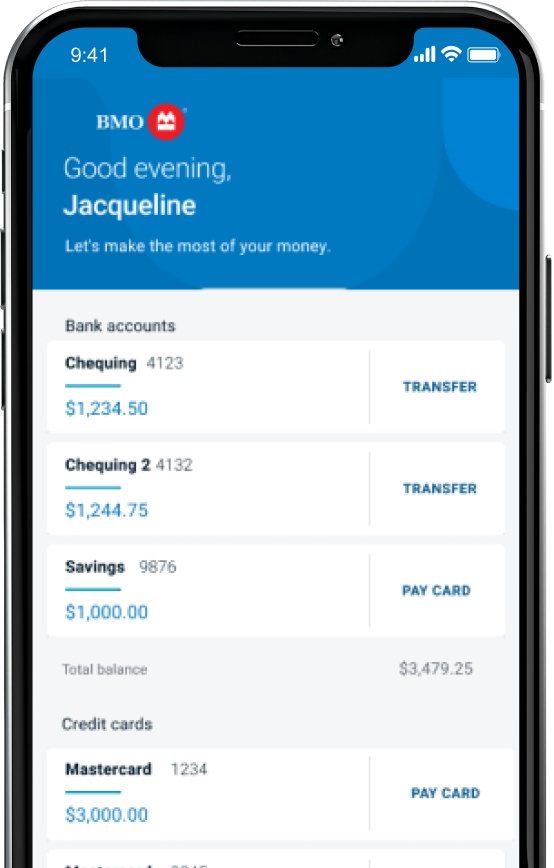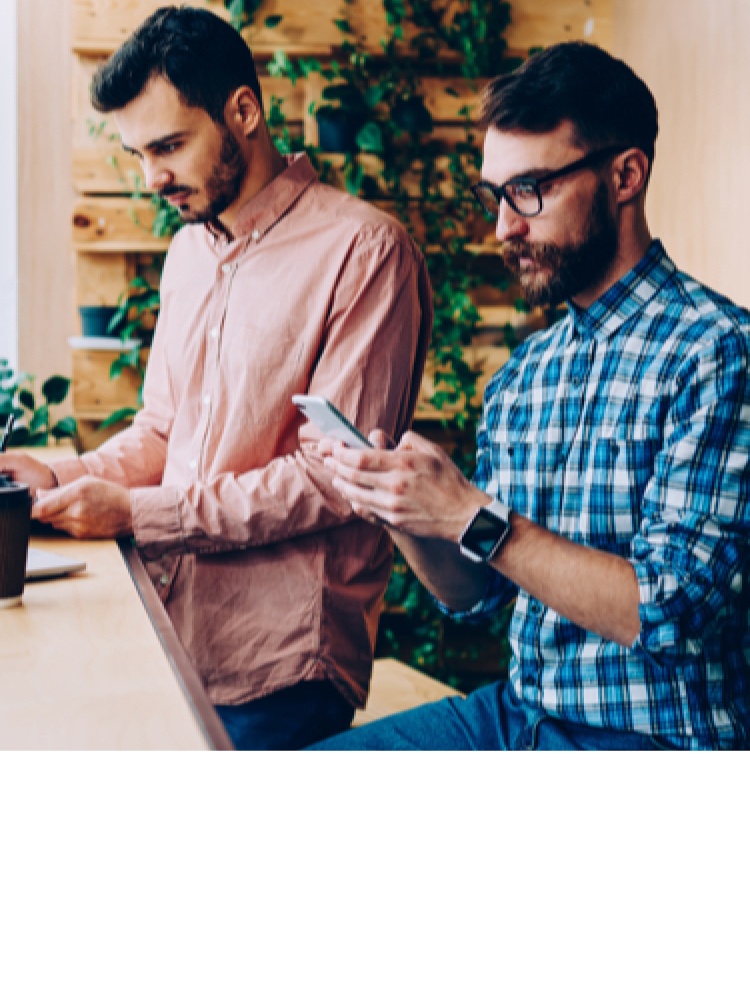
How to pay bills online
No one ever looks forward to paying bills – which is why we’ve made it as easy and convenient as possible to pay bills online or on your mobile phone. Set up automatic payments so you won’t have to worry about missing a deadline.
What are you using to pay your bills?
Learn how to pay your bills quickly and easily using your mobile device or computer. Three steps is all it takes.
Quick and convenient ways to pay your bills from home
BMO QuickPay™
It’s a new, stress-free way to pay your telecom and utility bills just by emailing them to quickpay@bmo.com.
No need to sign in anywhere or enter any details.
Every payment you make using BMO QuickPay is backed by our 100% Electronic Banking Guarantee.
Set up automatic payments for your credit card bill
Worried about missing a credit card bill payment and getting charged interest? Pay your credit card bill on time with automatic payments.
Set up automatic payments in just a few steps:
Step 1: Sign into BMO Online Banking and select your credit card under the Accounts tab.
Step 2: Choose Account options and then Automatically pay your credit card bill.
Step 3: Select the bank account you’d like to make your payments from – either a BMO account or an account from another financial institution.
Step 4: Select Choose a payment. You can choose to pay the minimum balance owing or the outstanding balance – it’s up to you. Your request can take up to 24 hours to process.
Not ready to make a payment right away?
Manage your pre-authorized payments with BMO PowerSwitch®
BMO Powerswitch® transfers your pre-authorized payments from a different financial institution and notifies your pre-authorized billers that you’ve switched to BMO. Current BMO customers can also use BMO PowerSwitch® to manage pre-authorized payments.
Set up BMO PowerSwitch® in three steps:
Step 1: Sign into your BMO chequing account through BMO Online Banking.
Step 2: Select the Bank Services tab from the top menu.
Step 3: Go to the General section and select ‘PowerSwitch’ to set up pre-authorized payments.

How to pay bills online F A Q s
To add a biller/payee, sign in to BMO Online Banking and:
- Select the Pay & Transfer tab in the navigation menu at the top.
- Click Add a Payee in the left hand navigation menu.
- Select the Payee Province.
- Enter the Payee Name in the text box and select the correct payee/company name from the search results.
- Enter your account number as it appears on your bill in the Account Number field.
- Enter a Nickname to help you remember this payee for next time.
- Click Add a payee.
- You’ll be asked to confirm the payee details. If correct, select Add Payee to continue. You’ll see a confirmation once your request has been submitted.
Mastered bill payments? Here are some other things to try

Transfer money
No need to head into a branch. Move your money whenever you want by using Online Banking.

Request money
Requesting money online has never been easier with Interac® footnote double dagger e-Transfer.

Deposit money into your account
Save yourself a trip to the bank or ATM and get immediate access to your money with direct deposit.
- Footnote double dagger details Interac e-Transfer® is a registered trademark of Interac Inc. Used under license.
- Footnote dagger details Some billers, including financial institutions, do not accept the use of PowerSwitch service for transfers, including pay cheques. Financial institutions that do, may request confirmation of the transfer from the customers.