Working from home? Here’s how to stay secure online
Whether you’re new to working at home or a seasoned pro, it’s always good to make sure you have the right security measures in place.
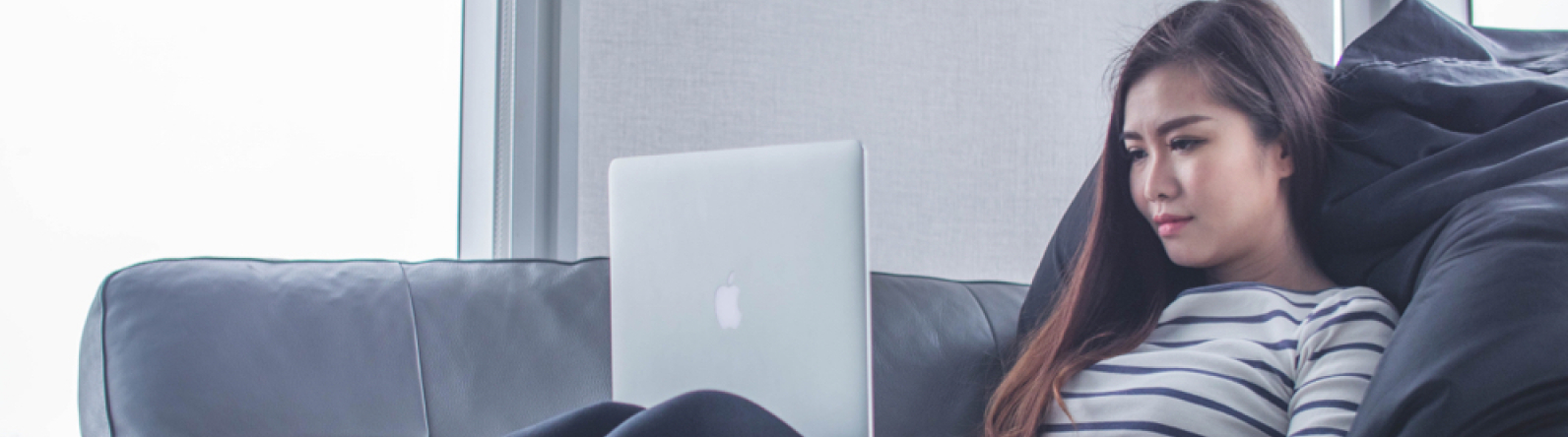
Each year, more and more workers are going remote. Whether you’re working from home for the flexibility it gives you or as a response to an unprecedented situation like the COVID-19 crisis, technology makes it easier to stay connected.
Whatever work-from-home situation you find yourself in, be it a few days or an extended period of time, there’s a few ways you’ll need to prepare — setting up your home office, getting your technology in order and finding a new work routine. But most importantly, you’ll want to consider how to keep your devices and information safe and secure while working from home.
That’s because working remotely can open you up to potential vulnerabilities, like allowing hackers to access your data or install malware on your device. Fortunately, these issues are preventable with the right preparation and precautions.
1. Protect your Wi-Fi connection
One of the first things you should do when you start working from home is to secure your home network. You’ll want to make sure your connection is encrypted, which scrambles any information that gets sent over your network. Without encryption, anyone with a Wi-Fi device in your area could potentially access your network and device. Here’s how to set it up:
- Log in to your router using your username and default password. Change your username and the router name to something unique that only you know.
- Once you’re logged in, you should be able to check your encryption settings. You’ll want to have WPA2 or WPA3 enabled, since these are the most up-to-date encryption standards.
- Don’t see these options? Try updating your router software. If you still don’t see it, you might want to consider getting a newer router.
- Learn more about securing your wireless network, including using encryption and limiting access to your network.
If you’re working from somewhere outside your home, like a local coffee shop or co-working space, you’ll probably need to access a public Wi-Fi network. However, most of these public networks are not secure. Hackers can set up networks that look like a normal Wi-Fi connection, only to use them to steal your information.
One workaround – a virtual private network (commonly called a VPN) – allows you to maintain your privacy and create a safe connection to any wireless network. A good VPN will usually cost money, so check with your company to see if they’ll provide one while you’re working remotely.

2. Be careful what you post
While working from home, it may seem like the lines are blurred between work and home life. Be careful about what you share on social media. Don’t post work-related data on public sites such as Twitter. Avoid sharing more than is necessary on social media such as Facebook, LinkedIn, etc. This is a great source for fraudsters looking to commit social engineering or phishing attacks.
3. Be careful what you download
Now that you’re working remotely, you’ll probably need different applications for video calls, file sharing and more. But be cautious about what you download. Even if something looks safe, it might be infected with malware or a virus that can impact your productivity — and put your personal data at risk.
Check with your company to see what applications they recommend. They might have vetted your options already and know which apps are the most secure. Also, make sure to download from a reputable source, like the Apple Store or Google Play.
Another tip is to ensure all web connections and/or websites you visit use https. Https is an encrypted communication channel that secures any information transmitted over it. Never transmit data over an unencrypted channel – e.g. http. Software doesn’t need to be downloaded for malware to spread. In some cases, just visiting an infected website can be enough for fraudsters to spread malware that can steal confidential information such as email or banking usernames and passwords.
4. Learn how to spot phishing attempts
While working remotely, you’ll probably be communicating with colleagues more often via email. You might even be getting emails from people you normally wouldn’t. That’s why it’s especially important to be vigilant about phishing attempts.
Phishing is when scammers send out emails in an attempt to trick you into sharing your personal information. They might also try to get you to download something nefarious, which could install a virus or other harmful software on your device.
The tricky part is that these emails might come from someone you don’t recognize, or they could look like they’re from a co-worker. Remember these tips for spotting a phishing attempt:
- Watch for common scams. The emails might be about a problem with your account or payment information, have a fake invoice attached, ask you to click to make a payment or include other urgent-sounding requests.
- If anything looks suspicious, double check the sender’s email address. These hackers are smart and might even create a legitimate-looking email that looks similar to your company, so make sure to read carefully.
- Be wary about clicking on a link or download you aren’t sure about. Hover over hyperlinks to make sure the actual link matches where it says it will take you. And don’t open an attachment or download unless it’s from a safe, reliable source.
- Set your security software to update automatically. This should help prevent these scams from reaching your inbox.
- When in doubt, forward the suspicious email to your IT department. They should be able to safely determine whether the email is phishing or not.
5. Be aware of your surroundings
One of the simplest, but important, ways to keep your information from falling into the wrong hands is by paying attention to what’s around you. If you’re working somewhere with other people around (while practicing safe social distancing), you’ll need to be especially vigilant about who’s within earshot.
That’s because “shoulder surfing” is a common technique used by hackers and fraudsters. It’s an old-school type of snooping that involves eavesdropping or looking over someone’s shoulder to obtain information like passwords and other personal data.
Shoulder surfing can happen anywhere — a co-working space, a coffee shop, a library. If you’re able to work outside your home in a public space, there are a few ways to be prepared:
- Sit somewhere secluded whenever possible. Avoid high-traffic areas, like near the entrance or restrooms. And try to find a spot where your back faces the wall.
- Always take phone and video calls in private. If you’re in a co-working space, reserve a room. Or even better, try to schedule calls for when you know you’ll be in your home.
- Get a privacy filter for your devices. This makes it a lot harder for prying eyes to see what’s on your screen.
6. Keep your devices safe
You might not have to think about securing your work devices when you’re in the office. But now that you’re working remotely, you’ll probably be transporting your work laptop, tablet or phone a lot more than usual. And this also brings up some potential risks, like theft or accidental damage.
Here are a few tips to help keep your devices safe:
- Find a safe place at home to store your devices, like a locked drawer or filing cabinet. If you have kids or pets in the house, try storing any breakable devices on a high shelf to keep them out of reach.
- Never leave your hardware unattended in public. If you’re able to work in public, make sure to keep an eye on your devices at all times — especially if you’re in a high-traffic area.
- If you carry your laptop around often, consider getting a secure bag that zips completely. You might even want to get one that doesn't look like a laptop bag to discourage would-be thieves. And always keep your phone in a zipped, interior pocket of your bag to avoid pickpockets.
- Turn on two-factor authentication as an added layer of security to prevent anyone from accessing your hardware or accounts. This makes it much more difficult for anyone to access your data, even if they have your device.
The bottom line
Online security issues can range from a mild headache to a major catastrophe. A virus or malware might seriously mess up your productivity, while having your personal or business data stolen can turn into a serious long-term issue. Be cautious of your surroundings, protect your hardware, be wary of suspicious messages, and trust your gut to help keep you and your information safe.
Staying safe online
Visit our Security Centre for more ways to protect yourself online.


