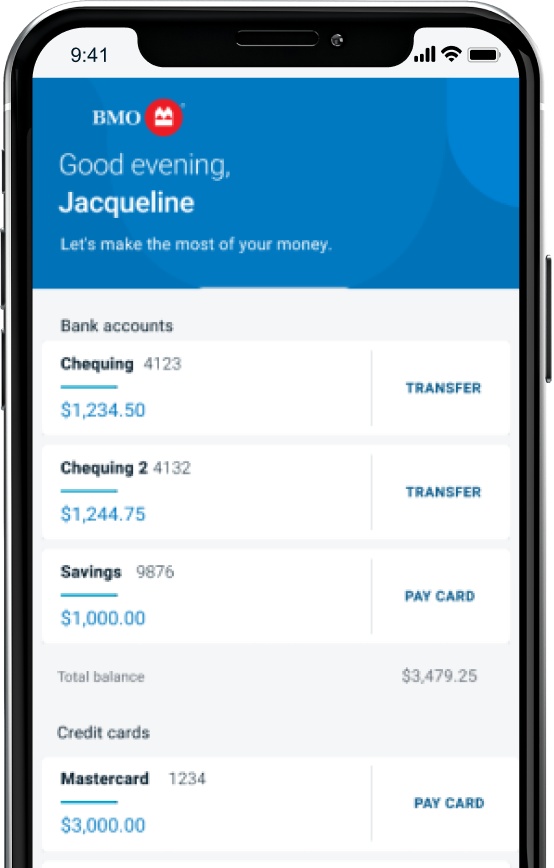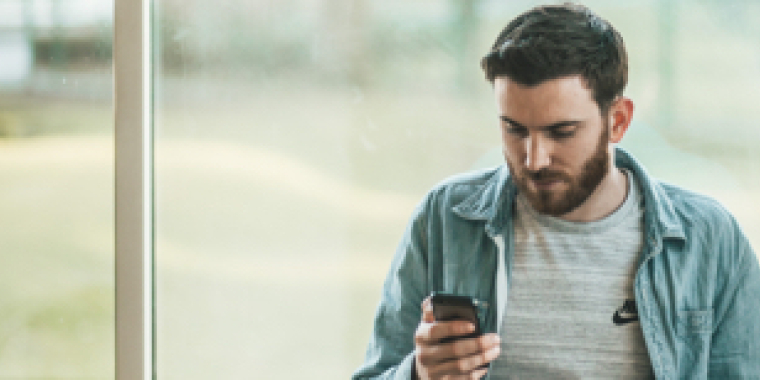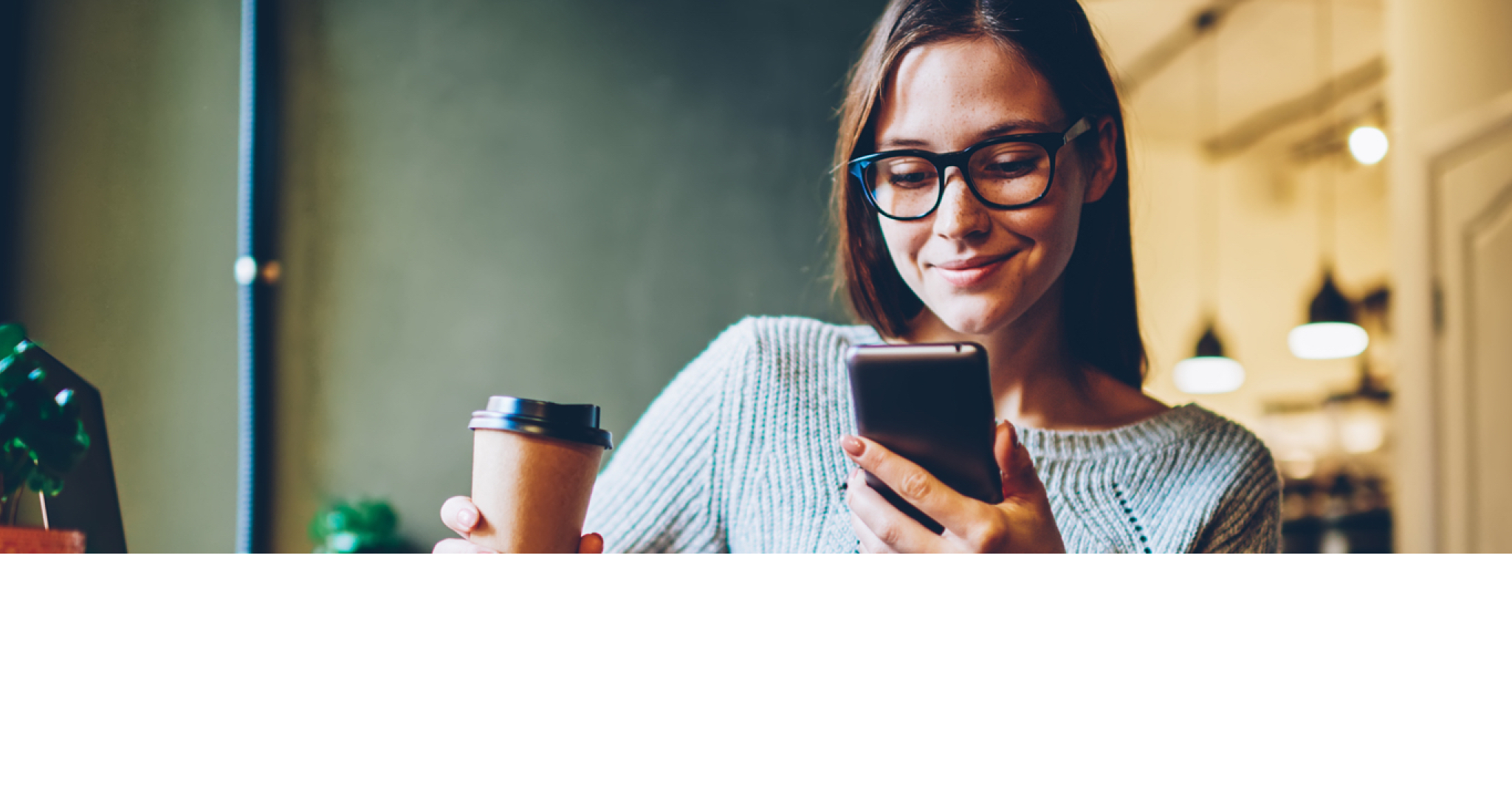
How to transfer money online
Transferring money has never been easier or more convenient. Move money quickly and seamlessly between your accounts, including Canadian and U.S. dollar accounts. Need to pay your BMO Credit Card? Simply transfer your funds to your credit card account. No need to wait for the payment to process!
How are you transferring money?
Learn how to transfer money quickly and easily using your mobile device or desktop computer.

Online money transfer F A Q
You can do this by signing in to BMO Online Banking and:
Click Bank services in the top navigation menu.
Click Link your accounts in the left hand navigation menu.
Select the Account Type.
Click Continue.
Review your information to make sure it’s correct.
Click Update.
You’ll see a message confirming your request has been submitted. Once complete, you’ll get a confirmation in your My Messages - Your Requests folder.
Click Pay & Transfer in the top navigation menu.
Click Account transfers in the left-hand navigation menu.
Select the accounts you want to transfer the money From and To.
Enter the amount you’d like to transfer.
Select the frequency you’d like the transfer to occur (e.g. monthly).
Enter a Start Date and an End Date.
Click Continue and confirm the details are correct.
Click Confirm Transfer. You’ll see a confirmation message to let you know the automatic transfer has been set up.
Please note, you can only set up recurring transfers between Canadian dollar accounts.
To edit or delete an ongoing (aka recurring) payment, sign in to BMO Online Banking or the BMO Mobile Banking App, go to your Pay & Transfer tab and look at your Transfer History. Select the Scheduled tab to edit or delete a transfer instruction.
To transfer between your Canadian dollar & U.S. dollar bank accounts sign in to BMO Online Banking and:
Click Pay & Transfer.
Select Account transfers.
Select the accounts you want to transfer money From and To and enter the amount and currency you’d like to transfer.
The exchange rate and converted dollar amount for the transfer will be displayed.
Review the transaction details, and if all looks good, click Continue.
Click Confirm Transfer. Your accounts will be updated immediately.
Keep in mind that once your transfer is complete, you won’t be able to reverse this transaction at the same exchange rate.
Start by signing in to BMO Online Banking and:
Click Pay & Transfer.
Select Account transfers.
Choose the From and To accounts, and enter the amount, and currency you’d like to transfer. You can review the current exchange rate by selecting View Currency Calculator.
Review the transaction details, and then click Continue.
Click Confirm Transfer. Your request has been submitted for processing and will be completed within 24 hours.
Keep in mind that while your funds will be available immediately, your transfer transaction and current balance can take up to three business days to update and display. You can find the transaction details, including the exchange rate, in your View Account Details section.
Feeling good about online transfers? Here are some other things to try
- Footnote double dagger details Interac e-Transfer® is a registered trademark of Interac Inc. Used under license.